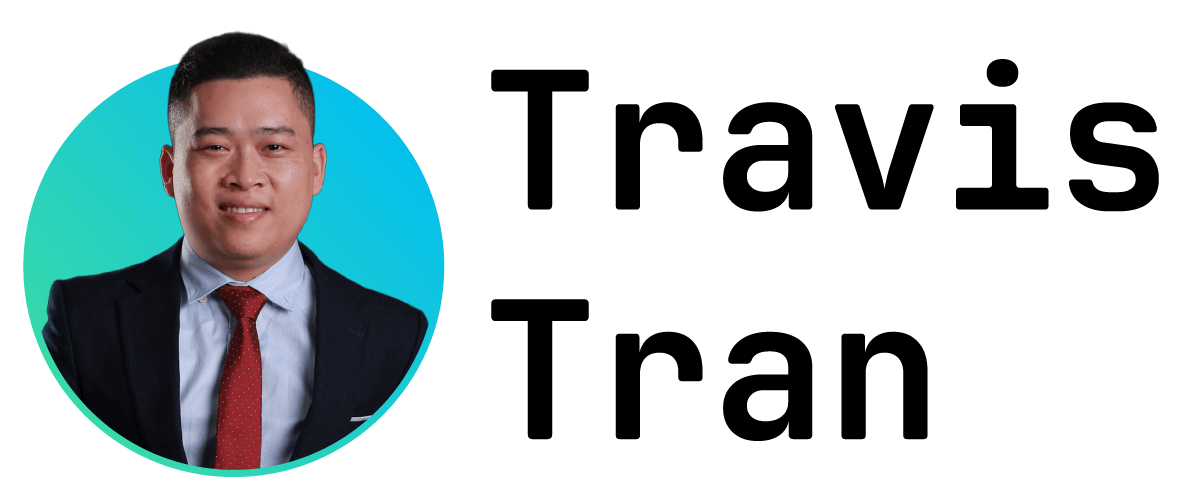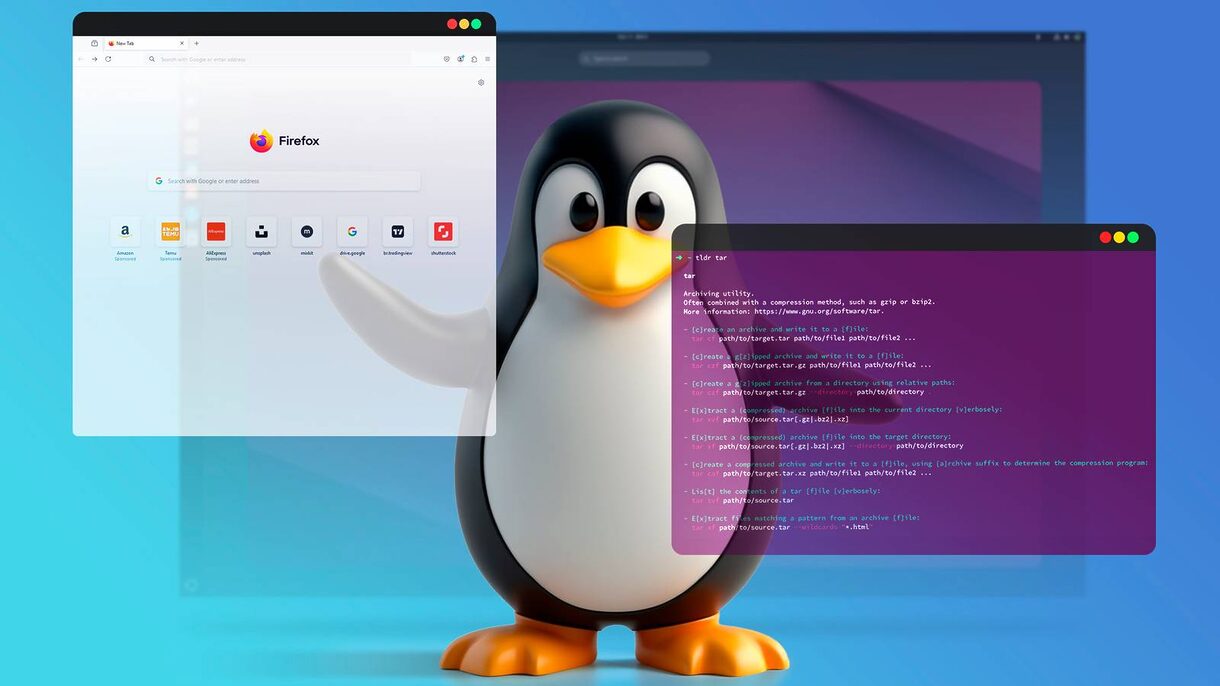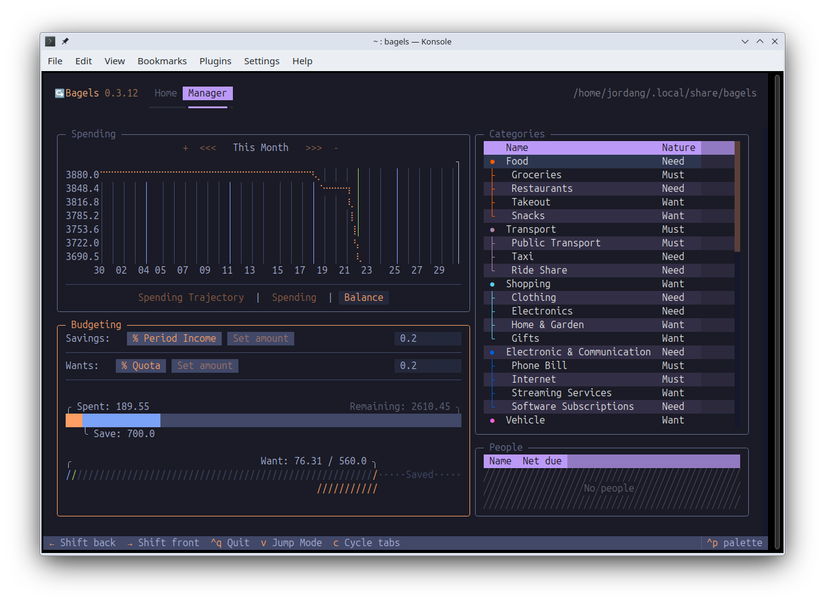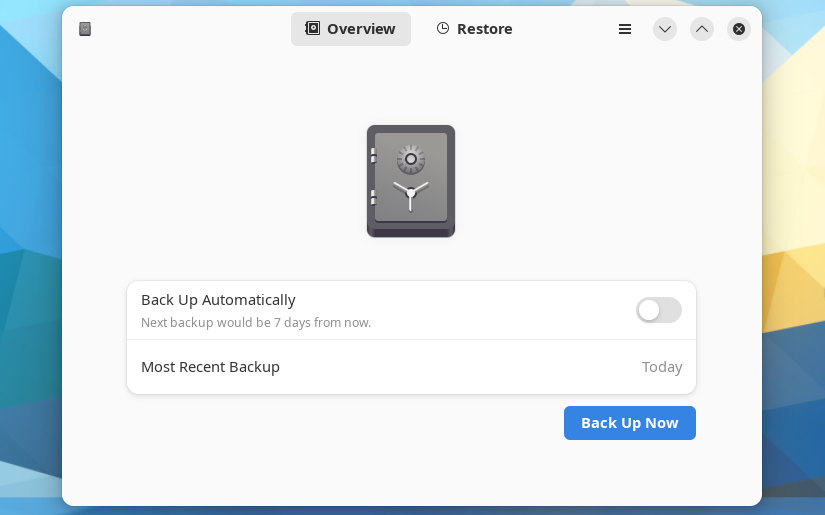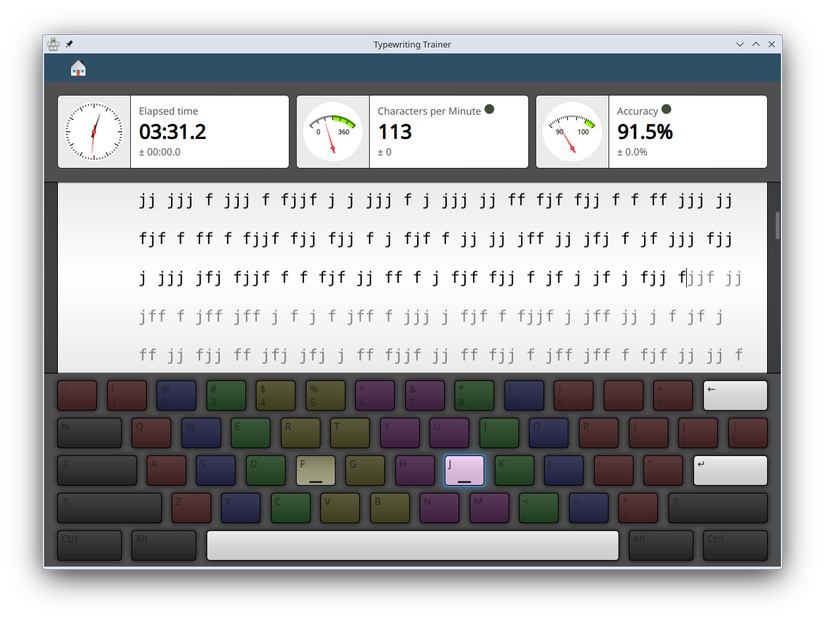Your Linux computer probably has repositories full of free and open source software waiting to be installed. It’s hard to know what’s worth trying, so that’s why I’ve been digging around the Linux development world for the most useful.
The software I found this week has a common thread of keeping track of things. With these tools you’ll be able to monitor your spending, keep your PC data safe, and clock (and improve) your typing skills.
Bagels: Track Your Expenses in the Terminal
The Bagels app is an expense tracker tool for the terminal that you can use to manage and get insights on your spending and income. It’s surprisingly powerful and beautifully designed.
You can create separate accounts for each way you spend or earn money. Record and categorize transactions each day and you’ll get eye-catching charts and analyses of your spending and balances. Your records all get stored in an SQLite database that you can transfer to new devices as needed. To add a little fun to the accounting work, on launch you’ll be greeted with a 3D animation of a floating bagel rendered in ASCII.
Installing bagels is a little more complicated than most Linux apps. You first need a Python package manager called uv, which you can install using this command—it downloads and runs the official uv installer:
curl -LsSf | sh
Then you restart your terminal session and run this command to install Bagels:
uv tool install --python 3.13 bagels
After that, you can just type bagels into your terminal and hit Enter to run it. Your first order of business is defining one or more accounts to work with. For example, you might have a “Work” account for business expenses, a “Card” account for your credit card spending, and so on. Enter records for each account and watch insights on your expenses appear in the Manager tab.
Déjà Dup: Easy Backups
I’m sure you’ll agree that backing up is critical to making sure you never lose important data, but let’s all admit it: the more difficult it is to create backups, the less likely you are to do it. Déjà Dup, also known in GNOME Apps as “Backups,” is a super simple and straightforward backup and restore tool for Linux. It’s the default backup solution on Ubuntu, but you can use it on other Linux devices too.
All you need to do is tell it which folders to back up and which to ignore, and run a backup to whatever location you prefer, including to your OneDrive or Google Drive storage. You can configure automatic backups with Déjà Dup, and, for security, they’re encrypted and password-protected by default.
I was impressed by how easy it was to start a backup. I typically use Back in Time to create my backups, but it’s interface is admittedly more opaque than Déjà Dup’s. I can easily recommend this to anyone wanting something simple, secure, and useful.
Deja Dup has been around and actively developed long enough that you can find it in lots of Linux repositories:
sudo apt install deja-dup #Debian or Ubuntu
sudo dnf install deja-dup #Fedora
sudo pacman -S deja-dup #Arch
sudo zypper install deja-dup #openSUSE
You can also get Déjà Dup on Flathub.
KTouch: Level Up Your Typing Skills
Do you ever think you could stand to type faster on your keyboard, or with more accuracy? With as much typing as I do, I certainly make more mistakes than are probably necessary. So I was excited to find a free touch typing tutor in KTouch.
It’s meant for both beginner typists and long-time keyboard veterans who want to keep their skills sharp. You have to type a series of characters or complete words, and the app measures your time, speed, and accuracy as you work. Mavis Beacon may be Windows-only, but KWrite can work as a replacement for you.
The neat part about KTouch is that it isn’t limited to teaching you to type fast and efficiently on a US English keyboard. It includes courses for several other layouts, including Swedish, Russian, and even English Dvorak. Each contains several individual lessons, and you can even edit them and create your own lessons, and share them via the import/export feature.
KTouch is available widely across distribution repositories, and you can also install it using one of these commands:
sudo apt install ktouch #Debian or Ubuntu
sudo dnf install ktouch #Fedora
sudo pacman -S ktouch #Arch
sudo zypper install ktouch #openSUSE
You can also find KTouch on Flathub.
There’s a lot more Linux software to be tried, some of which I’ll be back with next week. If you missed it, be sure to take a look at last week’s roundup of cool Linux apps. They included applications useful for video management, ambient music, and watching movies.