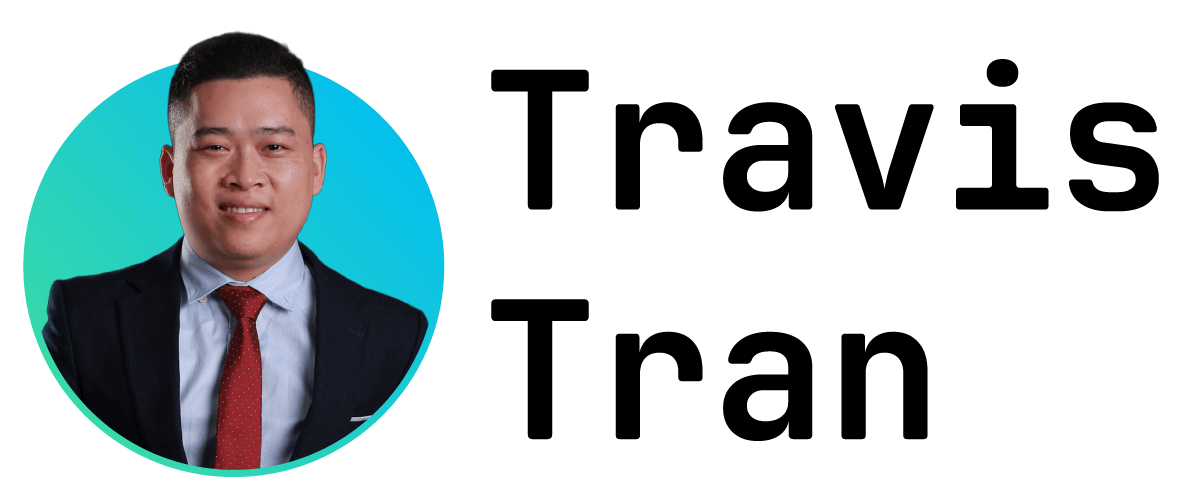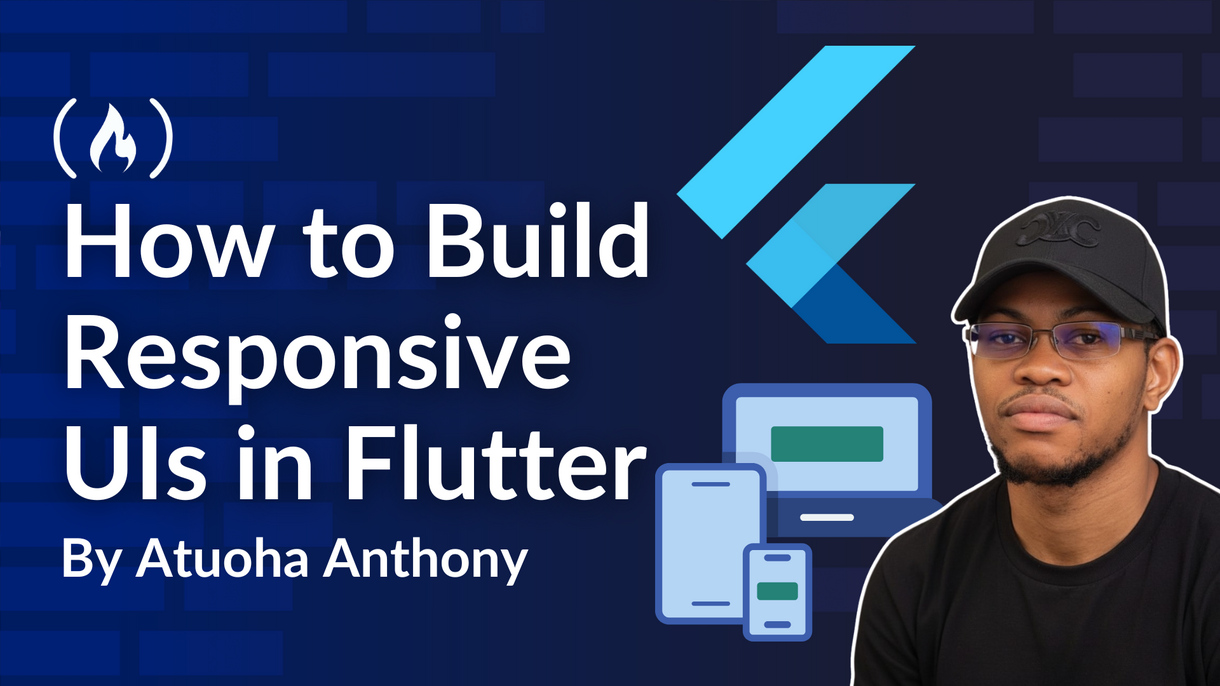Building responsive UIs in Flutter can be challenging, especially when you want your app to look great on phones, tablets, and desktops without maintaining multiple layouts. Fortunately, Flutter provides powerful tools like MediaQuery, LayoutBuilder, and the flutter_screenutil package to make this process seamless.
In this article, we’ll walk through a complete sample responsive screen, explaining each part of the code step by step. You’ll learn not only how to make your layout adapt to different screen sizes and orientations but also how to use scaling utilities to keep your text and spacing consistent across all devices.
By the end, you’ll understand how to structure a Flutter app that automatically adjusts its layout and typography based on the available screen real estate, a must-know skill for any developer targeting multiple platforms.
Table of Contents
Prerequisites
Before diving in, ensure you have:
-
A working Flutter environment (SDK, IDE, emulator or device).
-
Basic proficiency in Flutter: Knowledge of widgets, stateless/stateful, Row/Column, Scaffold, and so on.
-
Familiarity with Dart basics and how layout works in Flutter (constraints, sizing).
-
(Optional but helpful) A design/mockup (for example from Figma) with defined design size or target screen.
-
Understanding that creating truly adaptive/responsive UIs means accommodating different screen sizes, orientations, aspect-ratios, and platforms (mobile/tablet/web/desktop).
Understanding Responsive vs Adaptive Design
It’s helpful to clarify terminology:
-
Responsive design is about fitting the UI into the available space: The layout scales, reflows, rearranges as the screen size or orientation changes.
-
Adaptive design is about selecting different UI patterns depending on the device/screen. For example, using a side-panel on desktop, bottom navigation on mobile. The UI adapts to the context of use.
-
In practice with Flutter, you often do both: Responsive (scaling/reflow) and adaptive (choosing variant layouts).
-
According to the official documentation:
“Responsive design is about fitting the UI into the space. Adaptive design is about the UI being usable in the space.” (Flutter Docs)
-
Also, some best practices to follow: don’t assume device type (phone/tablet) based on screen size, don’t lock orientation, and don’t rely solely on
MediaQuery.orientation. (Flutter Docs)
Core Flutter Layout Widgets for Responsive UI
Flutter provides many fundamental widgets for layout – when used well, they form the backbone of responsive UIs.
-
Container/SizedBox
Container, SizedBox let you size widgets explicitly or via constraints.
Use cautiously: Overly fixed sizes can hamper responsiveness (for example, a Container(width: 300) may overflow on small screens).
Better to use relative sizing or allow flexibility.
Here are clear, practical Flutter code examples that illustrate how to use Container and SizedBox, including both bad (fixed) and good (responsive/flexible) sizing approaches:
Overly Fixed Sizing (Not Responsive)
class FixedContainerExample extends StatelessWidget {
@override
Widget build(BuildContext context) {
return Scaffold(
body: Center(
// This might overflow on small screens!
child: Container(
width: 300,
height: 200,
color: Colors.blue,
child: const Center(
child: Text(
'Fixed Size Container',
style: TextStyle(color: Colors.white),
),
),
),
),
);
}
}
Problem:
If the screen width is less than 300px (like on small mobile devices), this widget may overflow or get cut off.
Responsive / Flexible Sizing
class ResponsiveContainerExample extends StatelessWidget {
@override
Widget build(BuildContext context) {
final screenWidth = MediaQuery.of(context).size.width;
return Scaffold(
body: Center(
// Use relative width and height
child: Container(
width: screenWidth * 0.8, // 80% of screen width
height: 200,
decoration: BoxDecoration(
color: Colors.blue,
borderRadius: BorderRadius.circular(12),
),
child: const Center(
child: Text(
'Responsive Container (80% width)',
style: TextStyle(color: Colors.white),
),
),
),
),
);
}
}
Why better:
It adjusts automatically to different screen sizes.
SizedBox for Spacing or Constraints
class SizedBoxExample extends StatelessWidget {
@override
Widget build(BuildContext context) {
return Scaffold(
body: Center(
child: Column(
mainAxisSize: MainAxisSize.min,
children: [
const Text('Above Spacer'),
const SizedBox(height: 16), // Adds spacing
Container(
width: 200,
height: 100,
color: Colors.green,
child: const Center(child: Text('Sized Container')),
),
],
),
),
);
}
}
SizedBox is lightweight and great for adding fixed spacing or defining simple dimensions without needing a full Container.
-
Row, Column
Row and Column arrange children horizontally or vertically.
Note: Row gives infinite horizontal space (subject to parent constraints), so children must handle sizing or else overflow.
When you use a Row or Column, Flutter tries to give them as much space as possible along their main axis (horizontal for Row, vertical for Column).
If the children inside don’t know how much space to take, they can overflow or not display as intended.
That’s why we use Expanded, Flexible, or SizedBox to tell Flutter how each child should use the available space.
Example:
Row(
children: [
Expanded(
child: Container(
// Your widget content here
),
),
// Other widgets...
],
)
Here Expanded says: “take up remaining space proportionally”.
Expanded and Flexible
Expanded forces its child to fill remaining space in a Row or Column.
Flexible gives its child flexibility: it may shrink or grow but not forcibly fill.
Example:
Row(
children: [
Flexible(
child: Container(
// Widget content
),
),
// Other widgets...
],
)
Using Flexible/Expanded helps distribute space dynamically and naturally adapt to varying screen sizes.
-
LayoutBuilder
LayoutBuilder gives you the parent widget’s constraints (maxWidth, maxHeight) and allows you to re-build UI accordingly.
LayoutBuilder(
builder: (BuildContext context, BoxConstraints constraints) {
if (constraints.maxWidth > 600) {
// Large screen layout
return LargeScreenWidget();
} else {
// Small screen layout
return SmallScreenWidget();
}
},
)
This is often more reliable than just checking MediaQuery.orientation or MediaQuery.size, especially in multi-window/foldable devices. (Flutter Docs)
-
FractionallySizedBox and AspectRatio
FractionallySizedBox: Sizes its child as a fraction of the parent’s size (for example, widthFactor: 0.5).
AspectRatio: Maintains a fixed aspect ratio (width/height), useful for images or containers.
AspectRatio(
aspectRatio: 16 / 9,
child: YourWidget(),
)
These help maintain proportionally consistent layouts across screen sizes.
MediaQuery and Screen Information
Understanding screen size, orientation, padding, device pixel ratio and so on, is essential.
Using MediaQuery
double screenWidth = MediaQuery.of(context).size.width;
double screenHeight = MediaQuery.of(context).size.height;
Orientation orientation = MediaQuery.of(context).orientation;
double devicePixelRatio = MediaQuery.of(context).devicePixelRatio;
EdgeInsets padding = MediaQuery.of(context).padding;
size gives the logical pixel width/height, orientation informs if the device is in portrait or landscape, devicePixelRatio shows how many physical pixels per logical pixel, helpful for image scaling, and padding gives system UI insets (notches, status bar, navigation bar).
Use these values to tailor your UI: for example, adjust font sizes, container widths, or layout decisions.
Example: Responsive Typography
Text(
'Your text here',
style: TextStyle(
fontSize: screenWidth * 0.04, // 4% of screen width
),
)
Approach: Compute font size relative to screen width or height. But be cautious, text readability and accessibility (for example, system font size changes) should be considered, see best practices below.
Breakpoints, Orientation and Large-Screen Adaptation
To create UIs that look great on tablets/desktops as well as phones:
Orientation
if (MediaQuery.of(context).orientation == Orientation.portrait) {
// Portrait layout
} else {
// Landscape layout
}
Works for basic cases, but beware: orientation alone doesn’t capture window size (especially in desktop/multi-window environments), prefer checking constraints or size. (Flutter Docs)
Breakpoints and Adaptive Layouts
Define custom breakpoints based on width (or other metrics) to trigger different layouts.
Example:
if (screenWidth > 600) {
// Tablet/large-screen UI
} else {
// Phone UI
}
Some sources propose standard breakpoints, for example, compact (<600), medium (600-840), large (>840). With LayoutBuilder you can detect parent constraint width instead of global screen width, which is more robust.
Large Screens and Safe Use of Space
On very wide screens, filling full width may hurt readability. The official Flutter docs recommend limiting content width (for example, using ConstrainedBox + Center) for large screens so that lines of text aren’t excessively long. (Flutter Docs)
Example:
Center(
child: ConstrainedBox(
constraints: BoxConstraints(maxWidth: 800),
child: YourContent(),
),
)
Responsive Typography, Images and Assets
Typography
Use scalable units whenever possible (see packages later). Wrap text in Flexible/Expanded if inside Row/Column to avoid overflow, and consider system font scale factor: You can use MediaQuery.of(context).textScaleFactor to adapt fonts for accessibility.
Images and BoxFit
Image.asset(
'assets/your_image.png',
fit: BoxFit.cover, // or BoxFit.contain, BoxFit.fitWidth etc.
width: someWidth, // responsive width
height: someHeight, // responsive height
)
BoxFit.cover allows image to fill container while maintaining aspect ratio.
Use AspectRatio or FractionallySizedBox to keep images proportional.
Asset Density and Pixel Ratio
For high resolution devices (high devicePixelRatio), provide higher resolution assets (2x/3x) so they appear crisp.
Flutter handles asset variants ([email protected] and so on) automatically, but in very large screen layouts you may want extra details.
Flexible Layouts: Expanded, Flexible, FractionallySizedBox
We discussed these partially above, but here are deeper guidelines.
Expanded and Flexible
Use inside Row or Column to distribute space.
Example:
Row(
children: [
Expanded(flex: 2, child: Container(color: Colors.red)),
SizedBox(width: 8),
Expanded(flex: 1, child: Container(color: Colors.blue)),
],
)
The red container takes twice the width of the blue. Using Flexible allows its child to expand or shrink, but doesn’t force full space.
FractionallySizedBox
Example:
FractionallySizedBox(
widthFactor: 0.8, // 80% of parent width
child: SomeWidget(),
)
Useful when you want a widget to occupy a fraction of available space without using exact pixel values.
AspectRatio
AspectRatio(
aspectRatio: 16/9,
child: Container(color: Colors.green),
)
Ensures the container maintains 16:9 ratio regardless of parent size.
Advanced Tools and Packages
Using packages can simplify many repetitive tasks. Here are some highly used ones.
flutter_screenutil
Helps scale widths, heights, font sizes based on a design size you specify.
Example initialization:
ScreenUtilInit(
designSize: Size(360, 690), // your base design size
builder: () => MaterialApp(
home: MyHomePage(),
),
);
Usage:
width: 200.w, // scaled width
height: 150.h, // scaled height
fontSize: 16.sp, // scaled font size
radius: 12.r, // scaled radius
Advantages: Easy scaling of many sizes. But you must use .w, .h, .sp, .r consistently.
responsive_builder
Helps produce layouts for different device screen types (mobile/tablet/desktop).
Example:
ResponsiveBuilder(
builder: (context, sizingInformation) {
if (sizingInformation.deviceScreenType == DeviceScreenType.mobile) {
return MobileLayout();
} else if (sizingInformation.deviceScreenType == DeviceScreenType.tablet) {
return TabletLayout();
} else {
return DesktopLayout();
}
},
);
Useful for switching entire widget trees based on device type. (Medium)
Others
-
responsive_framework,adaptive_breakpoints, and so on. -
When choosing a package, check maintenance, popularity, compatibility with your Flutter version.
Handling Safe Areas, Notches and Insets
Modern devices have notches, status bars, navigation bars, foldables and so on. Use widgets and APIs to handle these.
-
Wrap main content in
SafeAreato avoid system UI intrusions. -
Use
MediaQuery.of(context).paddingto detect safe padding (top, bottom, left, right).
Example:
Padding(
padding: MediaQuery.of(context).padding,
child: YourContent(),
)
On Android you can also set UI mode:
SystemChrome.setEnabledSystemUIMode(SystemUiMode.edgeToEdge);
and update styles so status/navigation bar become transparent, helps full-screen UIs.
Adaptive UI for Tablets/Desktop and Multi-Window
As your app runs on larger screens or in multi-window environments (foldables, desktops, web), consider:
-
Switching from bottom navigation (mobile) to a navigation rail or side‐panel (tablet/desktop).
-
Using
ConstrainedBoxto limit content width on wide screens for readability. -
Layout changes: Instead of single column scroll, you may display side-by-side panels or grid layouts.
-
Use
LayoutBuilderor packages to detect width/constraints and choose the appropriate layout. -
Avoid device type checking (for example, “if tablet”), instead base on window size.
Example:
LayoutBuilder( builder: (context, constraints) { if (constraints.maxWidth > 1024) { return DesktopScaffold(); } else if (constraints.maxWidth > 600) { return TabletScaffold(); } else { return MobileScaffold(); } }, );
Best Practices and Performance Considerations
Summarizing key best practices:
-
Break widgets into smaller reusable widgets improves maintainability and reuse.
-
Start building from the inside out. Start with smallest components and move outward, rather than imposing outer container constraints first.
-
Ensure defined constraints to avoid infinite bounds and overflow by using
Expanded,Flexible, and so on. -
Avoid fixed sizes where unnecessary. Relative sizing or flex layouts adapt better.
-
Avoid relying solely on screen size or orientation, use constraints instead of device type checks.
-
Performance matters, avoid over-nesting heavy layouts, avoid rebuilding large subtrees when not needed. Use
constwidgets and keep build method lean. -
Accessibility account for large font scaling (
MediaQuery.textScaleFactor), screen readers, keyboard/mouse input on larger screens. -
Test on multiple screen sizes/orientations actual devices/emulators/display sizes.
-
Font/text overflow wrap text in
Flexible, setoverflow,softWrap, and test for dynamic content.
Testing and Debugging Responsive Layouts
-
Use device emulators/simulators with different screen sizes (phones, tablets, desktops).
-
For web/desktop, resize browser window to see how layout adapts.
-
Use
device_previewpackage or built-in Flutter tools to simulate various devices. -
Use Flutter DevTools’ Widget Inspector and Layout Explorer to understand how widgets are sized and laid out.
-
Test orientation changes, multi-window, split view (for example, Android foldables).
-
Check for overflow errors (yellow/black stripes) or unexpected scroll behavior.
-
Check accessibility: Scale fonts up/down, test with screen reader, check keyboard navigation in desktop mode.
Building Reusable Responsive Widgets/Custom Widgets
One of the keys to scalable responsive UI is creating reusable widgets that encapsulate responsive behavior.
Example: ResponsiveText Widget
import 'package:flutter/material.dart';
import 'package:flutter_screenutil/flutter_screenutil.dart';
class ResponsiveText extends StatelessWidget {
final String text;
final FontWeight fontWeight;
final Color color;
const ResponsiveText(
this.text, {
Key? key,
this.fontWeight = FontWeight.normal,
this.color = Colors.black,
}) : super(key: key);
@override
Widget build(BuildContext context) {
return Text(
text,
style: TextStyle(
fontSize: 16.sp, // scaled font size
fontWeight: fontWeight,
color: color,
),
);
}
}
Usage: Instead of manually specifying font size every time, you use ResponsiveText. Similarly, you can build ResponsiveContainer, ResponsivePadding, and so on. Encapsulating responsive logic in widgets improves code reuse and consistency.
Example: BreakpointAwareLayout Widget
import 'package:flutter/material.dart';
class BreakpointAwareLayout extends StatelessWidget {
final Widget mobile;
final Widget tablet;
final Widget desktop;
const BreakpointAwareLayout({
Key? key,
required this.mobile,
required this.tablet,
required this.desktop,
}) : super(key: key);
@override
Widget build(BuildContext context) {
return LayoutBuilder(
builder: (context, constraints) {
if (constraints.maxWidth >= 1024) {
return desktop;
} else if (constraints.maxWidth >= 600) {
return tablet;
} else {
return mobile;
}
},
);
}
}
Usage: You supply three versions of your UI and widget will choose based on width.
Example of A Complete Sample Responsive Screen
We’ll divide the example into these parts:
-
Project Setup and Imports
-
App Entry Point (
main()andMyApp) -
ScreenUtil Initialization
-
Main Page Layout (
MyHomePage) -
Adaptive Layout with
LayoutBuilder -
Main Content Builder (
_buildMainContent) -
Responsive Styling with
flutter_screenutil
Project Setup and Imports
import 'package:flutter/material.dart';
import 'package:flutter_screenutil/flutter_screenutil.dart';
void main() {
runApp(MyApp());
}
App Entry Point: The MyApp Class
class MyApp extends StatelessWidget {
// Design size corresponds to the reference design (e.g., iPhone 6/7/8)
final Size designSize = const Size(360, 690);
@override
Widget build(BuildContext context) {
return ScreenUtilInit(
designSize: designSize,
minTextAdapt: true, // adapts font size
splitScreenMode: true, // supports split-screen
builder: (context, child) {
return MaterialApp(
title: 'Responsive Flutter Example',
home: MyHomePage(),
);
},
);
}
}
The Responsive Home Screen (MyHomePage)
class MyHomePage extends StatelessWidget {
const MyHomePage({Key? key}) : super(key: key);
@override
Widget build(BuildContext context) {
final double screenWidth = MediaQuery.of(context).size.width;
final double screenHeight = MediaQuery.of(context).size.height;
final Orientation orientation = MediaQuery.of(context).orientation;
return Scaffold(
appBar: AppBar(
title: Text(
'Responsive UI',
style: TextStyle(fontSize: 20.sp),
),
),
body: SafeArea(
child: LayoutBuilder(
builder: (context, constraints) {
if (constraints.maxWidth > 600) {
// Tablet/Desktop layout
return Row(
children: [
Expanded(
flex: 2,
child: Container(
color: Colors.blueGrey[50],
child: Center(
child: Text(
'Sidebar Panel',
style: TextStyle(fontSize: 18.sp),
),
),
),
),
Expanded(
flex: 5,
child: Container(
padding: EdgeInsets.all(16.w),
child: _buildMainContent(context),
),
),
],
);
} else {
// Mobile layout
return SingleChildScrollView(
child: Padding(
padding: EdgeInsets.symmetric(horizontal: 16.w, vertical: 24.h),
child: _buildMainContent(context),
),
);
}
},
),
),
);
}
}
Building the Core Content
Widget _buildMainContent(BuildContext context) {
return Column(
crossAxisAlignment: CrossAxisAlignment.start,
children: [
Text(
'Welcome to the Responsive App',
style: TextStyle(fontSize: 24.sp, fontWeight: FontWeight.bold),
),
SizedBox(height: 12.h),
Text(
'This UI adapts to different screen sizes automatically. Try resizing your window or changing the orientation.',
style: TextStyle(fontSize: 16.sp),
),
SizedBox(height: 24.h),
Row(
children: [
Expanded(
child: Image.asset(
'assets/sample.jpg',
width: double.infinity,
height: 200.h,
fit: BoxFit.cover,
),
),
],
),
SizedBox(height: 24.h),
Row(
children: [
Expanded(
child: ElevatedButton(
onPressed: () {},
style: ElevatedButton.styleFrom(
padding: EdgeInsets.symmetric(vertical: 14.h),
textStyle: TextStyle(fontSize: 16.sp),
),
child: Text('Get Started'),
),
),
],
),
],
);
}
Full Walkthrough: Code Explained in Depth
Let’s now go through a deep explanation of the full sample responsive Flutter screen, line by line and block by block.
Imports and App Entry Point
import 'package:flutter/material.dart';
import 'package:flutter_screenutil/flutter_screenutil.dart';
void main() {
runApp(MyApp());
}
Explanation:
import 'package:flutter/material.dart'; brings in Flutter’s Material Design library, which contains essential UI widgets such as Scaffold, AppBar, Text, and Column. import 'package:flutter_screenutil/flutter_screenutil.dart'; imports the flutter_screenutil package, providing scaling utilities like .sp, .h, .w, and .r that automatically adjust UI elements based on the device’s screen size. The void main() function serves as the entry point of the Flutter app, calling runApp(MyApp()) to render the MyApp widget as the root of the application.
App Root: The MyApp Widget
class MyApp extends StatelessWidget {
// Design size corresponds to the reference design (e.g., iPhone 6/7/8)
final Size designSize = const Size(360, 690);
@override
Widget build(BuildContext context) {
return ScreenUtilInit(
designSize: designSize,
minTextAdapt: true, // adapts font size
splitScreenMode: true, // supports split-screen
builder: (context, child) {
return MaterialApp(
title: 'Responsive Flutter Example',
home: MyHomePage(),
);
},
);
}
}
Explanation:
MyApp extends StatelessWidget, meaning it doesn’t maintain any internal state and simply builds the widget tree. The designSize defines the base design resolution used in your design mockups (in this case, 360×690, typical of an iPhone 8). ScreenUtilInit initializes the flutter_screenutil package, and its parameters configure how responsiveness works: designSize: Size(360, 690) sets the reference design size for all scaling calculations, minTextAdapt: true ensures text automatically scales on smaller screens without clipping, and splitScreenMode: true maintains proper layout behavior in split-screen mode on devices like Android tablets. Inside its builder, it returns a MaterialApp, which defines the app’s title and sets home: MyHomePage(), the main screen displayed when the app launches.
So far, this part sets up the environment for responsive scaling.
The Home Screen Layout MyHomePage
class MyHomePage extends StatelessWidget {
const MyHomePage({Key? key}) : super(key: key);
The widget is stateless, meaning its layout does not depend on mutable state.
Inside build(BuildContext context):
final double screenWidth = MediaQuery.of(context).size.width;
final double screenHeight = MediaQuery.of(context).size.height;
final Orientation orientation = MediaQuery.of(context).orientation;
These three lines access MediaQuery, a Flutter API that provides information about the screen’s size, orientation, and other layout properties, where screenWidth represents the device’s current screen width, screenHeight represents its height, and orientation indicates whether the device is in portrait or landscape mode.
You’ll use these values to dynamically adjust your layout.
The Scaffold and AppBar
return Scaffold(
appBar: AppBar(
title: Text(
'Responsive UI',
style: TextStyle(fontSize: 20.sp),
),
),
Explanation:
Scaffold provides the basic structure of the page, including the app bar, body, and optional elements like a floating action button or drawer. Inside the AppBar, the title text uses 20.sp instead of a fixed pixel value, .sp (scaled pixels) from flutter_screenutil ensures that the font size automatically adjusts to the screen’s pixel density and resolution, meaning a 20.sp text appears smaller on compact screens and scales up proportionally on larger devices like tablets.
SafeArea + LayoutBuilder
body: SafeArea(
child: LayoutBuilder(
builder: (context, constraints) {
Explanation:
SafeArea ensures that content does not overlap with system UI areas such as the notch, status bar, or navigation gestures, while LayoutBuilder provides the constraints (maximum width and height) of the available space inside its parent, enabling the creation of responsive layouts that adapt dynamically to the screen’s actual size at runtime.
Handling Large and Small Screens
if (constraints.maxWidth > 600) {
// Tablet/Desktop layout
return Row(
children: [
Expanded(
flex: 2,
child: Container(
color: Colors.blueGrey[50],
child: Center(
child: Text(
'Sidebar Panel',
style: TextStyle(fontSize: 18.sp),
),
),
),
),
Expanded(
flex: 5,
child: Container(
padding: EdgeInsets.all(16.w),
child: _buildMainContent(context),
),
),
],
);
} else {
// Mobile layout
return SingleChildScrollView(
child: Padding(
padding: EdgeInsets.symmetric(horizontal: 16.w, vertical: 24.h),
child: _buildMainContent(context),
),
);
}
Explanation:
This block handles responsive breakpoints by determining how the UI adapts to different screen widths. If constraints.maxWidth > 600, the layout is treated as a tablet or desktop view. In this case, the UI uses a Row to divide the screen horizontally, with Expanded(flex: 2) creating a sidebar that takes two parts of the available width, and Expanded(flex: 5) creating the main content area that takes five parts, maintaining a 2:5 ratio. The sidebar displays “Sidebar Panel,” representing where side navigation or additional panels can appear on larger screens. For smaller screens (phones), the layout switches to a vertical arrangement using SingleChildScrollView to enable scrolling, with padding applied through scaled spacing (16.w horizontally and 24.h vertically). The _buildMainContent() function is reused to keep content logic consistent across all layouts.
Building the Core Content
Widget _buildMainContent(BuildContext context) {
return Column(
crossAxisAlignment: CrossAxisAlignment.start,
children: [
Text(
'Welcome to the Responsive App',
style: TextStyle(fontSize: 24.sp, fontWeight: FontWeight.bold),
),
SizedBox(height: 12.h),
Text(
'This UI adapts to different screen sizes automatically. Try resizing your window or changing the orientation.',
style: TextStyle(fontSize: 16.sp),
),
SizedBox(height: 24.h),
Row(
children: [
Expanded(
child: Image.asset(
'assets/sample.jpg',
width: double.infinity,
height: 200.h,
fit: BoxFit.cover,
),
),
],
),
SizedBox(height: 24.h),
Row(
children: [
Expanded(
child: ElevatedButton(
onPressed: () {},
style: ElevatedButton.styleFrom(
padding: EdgeInsets.symmetric(vertical: 14.h),
textStyle: TextStyle(fontSize: 16.sp),
),
child: Text('Get Started'),
),
),
],
),
],
);
}
Explanation:
This method builds the actual visible content of the app. It uses a Column to stack widgets vertically, with crossAxisAlignment: CrossAxisAlignment.start aligning all child widgets to the start of the horizontal axis (left side in LTR layouts). Text widgets use .sp for responsive scaling, applying a larger font size (24.sp) for the title and a smaller, comfortable one (16.sp) for the body. SizedBox provides vertical spacing (12.h or 24.h), where .h scales proportionally to the screen height. A Row containing Image.asset uses Expanded to make the image fill the available width, with fit: BoxFit.cover ensuring the image fills its container correctly and height: 200.h allowing dynamic height scaling. Another Row contains an ElevatedButton that spans the available width through Expanded, with padding and font size scaling via EdgeInsets.symmetric(vertical: 14.h) and TextStyle(fontSize: 16.sp). Overall, the _buildMainContent() method produces a clean, scalable, and responsive layout that maintains visual consistency across all devices.
Why This Works
LayoutBuilder gives the parent constraints, letting you conditionally render different layouts for mobile and large screens. ScreenUtil ensures that all elements (text, padding, sizes) adapt proportionally. MediaQuery can be used if you need real-time adaptation based on device rotation, size, or padding. SafeArea prevents clipping under system UI areas.
Together, these techniques combine Flutter’s native flexibility with ScreenUtil’s scaling power, making the UI dynamic, elegant, and consistent across all platforms.
Key Takeaways
-
Always design with a reference size and scale up/down with
flutter_screenutil. -
Use
LayoutBuilderorMediaQueryfor breakpoints. -
Test layouts in portrait/landscape and across small/large screens.
-
Avoid hardcoded pixel values, use
.sp,.w,.hinstead. -
Keep your content modular with helper functions like
_buildMainContent().
Conclusion
Creating responsive and adaptive UIs in Flutter is not just about making things “look okay” on different devices, it’s about crafting fluid, consistent, and usable experiences regardless of screen size, orientation or platform. By leveraging Flutter’s built-in layout widgets (Row, Column, Flexible, Expanded, LayoutBuilder), and coupling them with screen-aware APIs (MediaQuery, SafeArea, etc) and specialized packages (like flutter_screenutil), you can build apps that scale beautifully.
Key takeaways:
-
Think flexibility first: avoid rigid sizing.
-
Use screen size/constraints to decide layout variations (instead of device type).
-
Scale typography, images, paddings to maintain usability and aesthetics.
-
Always test on multiple devices/sizes/orientations.
-
Encapsulate responsive logic in reusable widgets to keep your code clean and maintainable.
With these practices in hand, you’ll be well-equipped to deliver visually stunning, well-performing, and truly responsive Flutter applications for 2024 and beyond.
References
-
“Adaptive and responsive design in Flutter”, Flutter Docs. (Flutter Docs)
-
“Building Responsive UIs in Flutter: Tips and Best Practices”. TheOneTechnologies blog. (TheOneTechnologies)
-
“Best strategy to implement responsive design : r/FlutterDev”, Reddit discussion. (Reddit)
-
“How to Make a Flutter App Responsive for Different Mobile Screen Sizes”, StackOverflow Q&A. (Stack Overflow)
-
“5 Best Practices to Build Robust and Responsive UIs in Flutter”, Somnio Software blog. (somniosoftware.com)