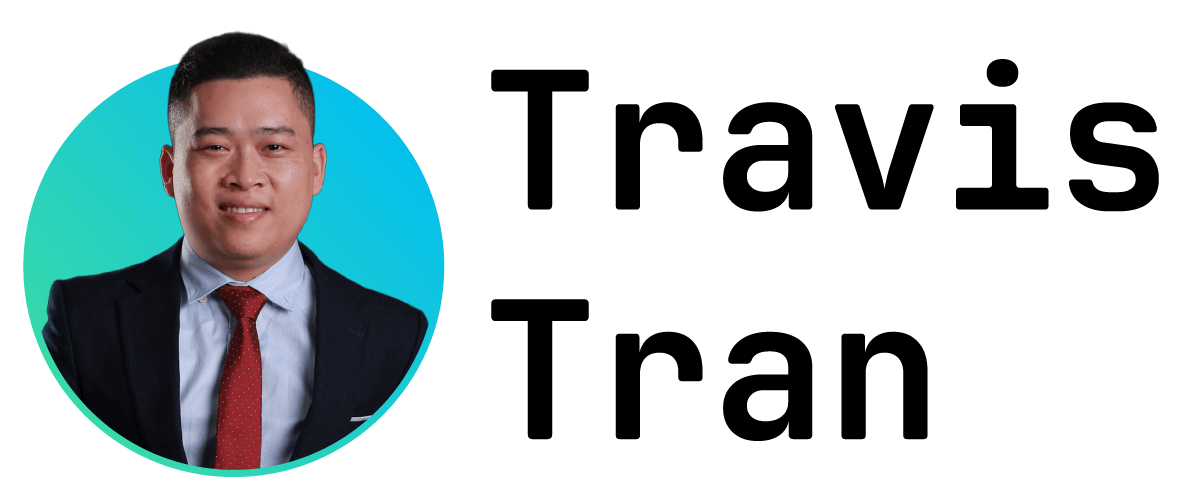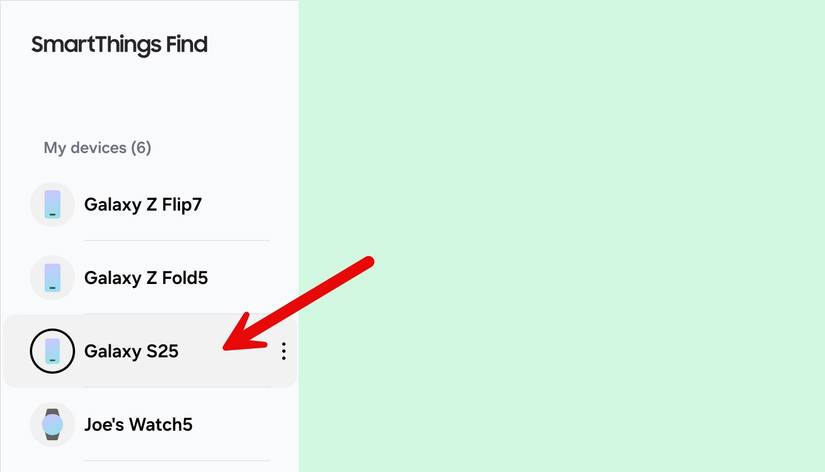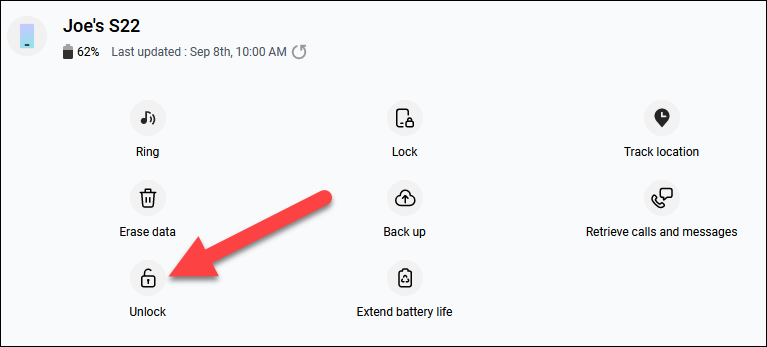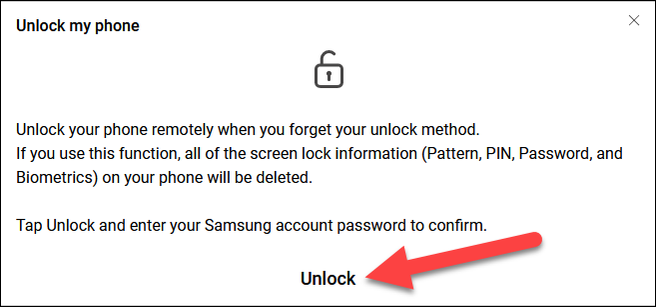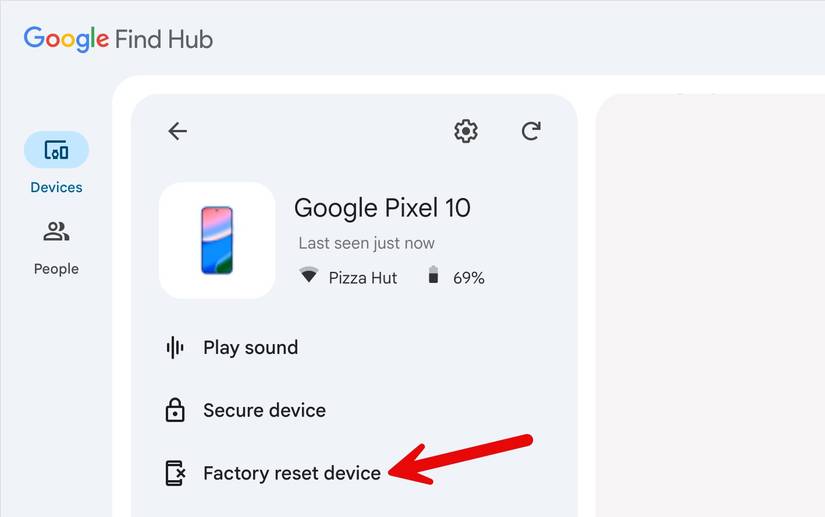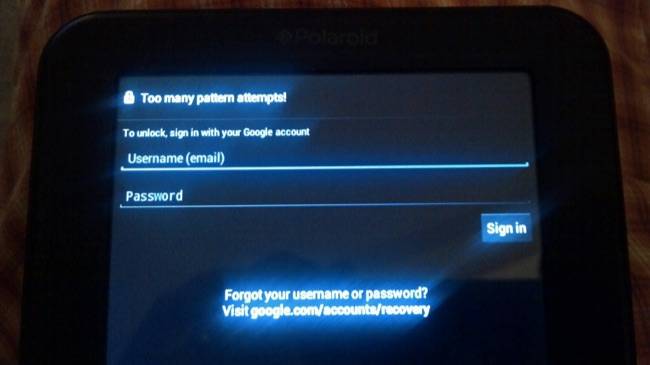Android secures your device by asking you for a PIN, pattern, or full password. What happens if you forget the security method you set up? If you’re lucky, you can get back in easily—but that may not be possible.
Even if you use a fingerprint or Face Unlock to secure your Android phone, neither of those methods can be used as the “main” security method. For example, when you restart your phone, it will require the PIN, pattern, or password before you can use a fingerprint or Face Unlock. So, let’s look at your options.
Unlock With Extend Unlock (Formerly “Smart Lock”)
If you’ve forgotten your PIN, pattern, or password, Android’s Extend Unlock feature may be able to save you. For example, let’s say you’ve set up Extend Unlock to automatically bypass the lock screen when your phone is on your home Wi-Fi. Simply take your phone to that home Wi-Fi network, and it will automatically unlock for you, even if you can’t remember the normal unlock code.
The problem with this solution is that it only gets you into your phone; it doesn’t help you reset your PIN, pattern, or password. You will still need to know that if you want to make changes to Extend Unlock. Plus, the bigger problem is that you can’t use Extend Unlock to get into your phone after it has been restarted. If you’re able to get back into your phone with Extend Unlock, you should back up all of your important stuff and then use one of the following solutions.
Samsung SmartThings Find
Samsung Galaxy owners have the best option when it comes to recovering a phone if you’ve forgotten your PIN, pattern, or password. You can use Samsung’s SmartThings Find tool to unlock the device and reset the lock screen security remotely. The only catch is you need to have already been signed in with your Samsung account on the device—which you probably did during the initial setup—and it needs to have a Wi-Fi or mobile data connection.
First, head over to the SmartThings Find website on a desktop or mobile browser. After you sign in with your Samsung account and grant location permission, you’ll see a list of your connected devices. Select the device you need to unlock.
Now select “Unlock” from the tools menu.
A menu will explain that your phone will be remotely unlocked, and all the screen lock information will be deleted. Select “Unlock” to proceed.
Your phone will be unlocked, and you’ll need to set up a new lock screen security method.
Factory Reset
Unfortunately, if you don’t have a Samsung Galaxy device, your options are pretty bleak: remotely performing a factory reset. A factory reset will simply erase everything and bring it back to the way it was when you first booted it up.
You’ll need to use Google’s Find Hub, which is automatically available for all Android devices. Simply sign in with the same Google account as your phone at google.com/android/find, choose the locked device, and click “Factory reset device.”
Android 4.4 and Below
Android 4.4 is extremely outdated and no longer supported. Using unsupported Android devices opens you to a wide variety of risks. You shouldn’t use unsupported devices, even if they’re not your main phone.
Older versions of Android—Android 4.4 KitKat and older—have an integrated way to bypass your pattern, PIN, or other password if you forget it. To find this feature, first enter an incorrect pattern or PIN five times at the lock screen. You’ll see a “Forgot pattern,” “forgot PIN,” or “forgot password” button appear. Tap it. You’ll be prompted to enter the username and password of the Google account associated with your Android device.
Modern Android devices work a lot more like Apple’s iPhones and iPads. If you forget the code, you’ll need to reset it to its factory default settings to regain access. This begins to make sense when you consider Google’s desire to encrypt all Android devices out of the box automatically. The PIN or password is used as part of the key to decrypt the data stored on an encrypted Android device.